Powered by Blogger.
me!
girl. desert dweller who loves snow and prefers winter. owned by a regal Snowshoe. proud auntie of four amazing children who will some day rule the world ;) unashamed Trekkie, Questie, Browncoat, 'Scaper and (mostly) all-around sci-fi fangirl. bookworm extraordinaire. amateur colorist. flaming history geek. major PSP addict.
link me!

Stormlight on FB
are you following me? ;)
Monday, January 13, 2014
3:13 PM | Edit Post
NOTE: you MAY
link to this tut. you MAY print it out for later use offline. you MAY NOT claim
it as yours or take anything else from it. this tutorial is ©Ruby/Stormlight,
written January 13, 2014.
Supplies needed:
-- PSP
-- main tube of choice (I am using an adorable Francis Mary tube by Kathy Cyr. You can find tons of great tubes by going to the official Francis Mary website and clicking on the "shop" link up top.)
-- a film strip tube. there are tons around the web or you can snag the one I used here.
-- 2-4 royalty-free flower tubes or stock photos of choice. (the site where I got mine is long gone, but PSPTubeDepot is a good royalty-free tube site.)
-- the plugin
EyeCandy 4000 (Bevel Boss).
-- Jazzy's "basic" drop shadow setting of 2, 2, 50, 3.
-- mask of choice. i used a mask by Aqua.
-- font of choice. I am using WaterbrushROB.
-- Jazzy's "basic" drop shadow setting of 2, 2, 50, 3.
-- mask of choice. i used a mask by Aqua.
-- font of choice. I am using WaterbrushROB.
1. Open up a large canvas (at least 550x550), transparent background.
2. Place film strip tube
near bottom center. Paste in your main tube and set it so
that it is "sitting" or "leaning" against the film strip. Apply basic drop shadow to your main tube.
If needed, use your freeform tool to cut away any part of the tube that sticks below into the film's frames.
3. Create a new raster layer,
floodfill with white, and drop it under the film strip layer. Click your magic wand
inside the film frames. Selections > modify > expand by 11,
invert, then return to your new raster layer and hit delete key so that it will become the "background"
of the film strip.
4. Paste in your
flower tubes/photos under the film strip layer and arrange to your liking. Basic DS each. Repeat second half of the previous step to cut away any excess exposed
past the film strip. Merge these layers down
til they are one layer, then merge it with the background layer inside your
film strip.
5. Go to Effects > Artistic Effects
> Sepia Toning and set the amount to age at 67 years.
6. Create a new raster layer,
and flood with a chosen color from your main tube. Go to Effects > Texture Effects
> Texture > and apply the following settings:
7.
Apply your mask, merge group, and move this layer below the film strip.
8. Create a new raster layer for your name. In your plugins menu, go to Eye Candy > Bevel Boss. In the settings list, go to Carve with Lip
and use the default settings. Go to Effects > 3D effects > drop shadow and apply the following settings: 3, 3, 80, 2.4 and choose an opposing color from your main tube. (i.e. if you used a dark color for your name, use a light color for the drop shadow)
9. Create a new raster layer for your copyright/watermark.
tags:CT,Francis Mary,no scraps,snags,tuts
Subscribe to:
Post Comments
(Atom)
Tags
- A Simply Sassy Creation
- A Taggers Scrap
- Abranda Flaminio
- Adam Byrne
- ads
- Aguila Dorado
- AldoDark
- Alec Rud
- Alehandra Vanhek
- Alex Prihodko
- Alfadesire
- Alika's Scraps
- All Dolled Up
- alphas
- Alphas by Sue
- Alpio Stanchi
- Amanda Fontaine
- Amber
- Amy Brown
- Andy Cooper
- Angels and Artists Against Lyme
- AngelWing Scraps
- announcements
- Anthony Guerra
- Arthur Crowe
- Ash Evans
- Attila
- attitude
- Autistic Inspiration
- autumn
- awareness
- AWDesigns
- Barb Jensen
- Bel Vidotti
- Bibi's Collection
- Bitzy Beez Designz
- Black Widow Creationz
- Blissful Designs
- blog trains
- BokhanART
- book quotes
- Cakes Creations
- Carlos Cartagena
- Carpe Diem
- CEI
- CelinArt Pinup
- ChaChaz Creationz
- Cherry Creek Creations
- Chili Designz
- Chris Pastel
- Christmas
- Christmas in July
- cluster frames
- Crazy Carita
- Creative Misfits
- Creative Scraps by Crys
- Cris Ortega
- CSDesigns
- CT
- CU freebies
- CU items
- Cupcake Sprinkles
- Curious Creative Dreams
- Dance In The Rain
- DanielaE Design
- Danny Lee
- Dark Natasha
- Dark Yarrow
- Designs by Ali
- Designs by Claudia
- Designs by Joan
- Designs by Ketura
- Designz by Sue
- Deviant Scraps
- Devilish Dezines
- Di Halim
- Digicats & Dogs
- DigitalScrapbook.com blog train
- DigMom Designs
- Dilara
- Disco Science
- Disturbed Scraps
- DN Scraps
- Doodle by Design
- Eenniizzie
- Einion Rees
- element packs
- Elias Chatzoudis
- Ellen Fox
- Ellie Milk
- Eric Wilson
- Ericka Baque
- Eskada
- Eugene Rzhevskii
- Facebook sets
- fall
- Fantastically Free Blog Train
- Fantasy Moments
- Fiodorova Maria
- forum challenges
- forum sets
- Francis Mary
- freebies
- Freya Longford-Sidebottom
- Friends of Rosegarden
- FTU kits
- FTU scraps
- FwTags Creations
- Gail Gastfield
- Garrett Blair
- Garv
- Gary Rudisill
- Gimptastic Tuts
- Ginnibug Designz
- Goldwasser
- gothic
- Gothique Starr
- Grafik
- GraphFreaks
- Halloween
- Hana Design
- Help For Casper
- Henri Peter
- HorsePlay's Pasture
- House of Dragus
- Hungry Hill Scraps
- Inzpired Creationz
- Irish Princess Designs
- Ishika Chowdhury
- Ismael Rac
- Jamie's Creations
- Janah Irinya
- Jane Donskih
- Jane Starr Weils
- Jef Caudle
- Jenn's Designs
- Jenne
- Jennifer Janesko
- Jenny
- Jessica Galbreth
- JMack
- Joan Pelaez
- Joel Adams' Lilz
- JoJo Creations
- Josephine Sha
- Ju Kirumy
- Julia Fox
- Julia Spiri
- Julsy
- Kai Kreations
- Kajenna
- Kandii Popz Designz
- Karmalized Scraps
- Kate Miller
- Katharine
- KatNKDA
- Kerry's Kreations
- Ketka
- Kirsche
- Kissing Kate
- kits with AI
- kits with tubes
- Kittz Kreationz
- Kizzed by Kelz
- KorneliaROS
- Lady Mishka
- Laguna
- Lee Anne Seed
- LeEVArt
- LegioStudio
- Les Toil
- Lia
- Lil Mz's Brainstorms
- Lindalou Creations
- linkage
- links
- lissful Designs
- Lizquis Scraps
- Luscious Ladee
- Lysisange
- Macy's Posers
- Marie Lu
- Mariel Design
- Marilyn Allen
- masks
- match kits
- Matt Hughes
- Mel-S Creations
- Melissa Dawn
- Melissaz Creationz
- Michael Landefeld
- Michele-lee Phelan
- Michelle's Myths
- Millie's PSP Madness
- Misfits
- Misticheskaya
- MistyLynn Creations
- MizTeeques Scraps
- Monti's Pixel Playground
- MS Creations
- my kits
- Myka Jelina
- Mysterfeerie Creations
- NataliaNZ
- Nedda Shishegar
- Nene Thomas
- Neoracer
- New Year's
- Nick Deligaris
- Niqui's Designs
- NitWit Collections
- NKDesign
- no scraps
- Nocturne
- Oky Draft Art
- OrkusArt
- overlays
- Pam's Scraps
- Pammy's Welt
- Pampered Pups Blog Train
- Pandora Creations
- paper packs
- Passion 4 Scrapz
- posers
- PTU clusters
- PTU kits
- PTU scraps
- PU
- QTags by Suzie Q
- Queen Uriel
- quick pages
- quick tuts
- Rachael Huntington
- retired kits
- Rieneke Designs
- Rion Vernon's PinUp Toons
- RJ/Dazzarrific
- Rockin's Ruckus
- Roman Zaric
- Roo
- Rosalys
- Runswithwind
- S&CO collabs
- Saga Totem
- Sandra Charlet
- Sara Moon
- Savage Dezines
- Savage Dezines Exclusive
- Scraparoni by Toni
- ScrapItStudio
- Scrappin With Lil Ole Me
- Scrapping Your Heart Out blogtrain
- Scrappy Expressions/Sentimental Style
- Scraps by DonnaW
- Scraps by Susan
- Scraps Dimensions
- ScrapzNPleasure
- Seachell
- Selina Fenech
- Selisan Al-Gaib
- Sensual Posers
- Serenity Sheri
- SheoKate
- show-off
- Sirens Secrets
- Skyscraps Pinup
- snags
- Snowbunny
- Sophisticated Scraps
- Souldesigner
- spring
- squee
- St. Patrick's Day
- Stacey Sharp
- Stan Dudin
- Starlite and Soul
- Starry Night Designz
- StellaFelice
- summer
- Summertime Designs
- Suzanne Woolcott
- Tagcatz Design
- Tammara Markegard
- Tammy's Welt
- Tarya
- Tasha's Playground
- Tessa Leigh Heinemann
- The Hunter
- theme: attitude
- theme: autumn
- theme: beach
- theme: cats
- theme: celestial
- theme: Christmas
- theme: dessert
- theme: dreamy
- theme: dudes/guys
- theme: fantasy
- theme: floral
- theme: girly
- theme: gothic
- theme: Halloween
- theme: ocean/sea
- theme: romantic
- theme: sexy
- theme: soft
- theme: spring
- theme: steampunk
- theme: summer
- theme: Valentine's Day
- theme:elegance
- theme:girls/women
- theme:gothic
- theme:Halloween
- theme:party
- theme:spring
- theme:winter
- Tiffany Toland-Scott
- Tiny Turtle Designs
- TK Designs
- Tkanaari
- Tony Mauro
- Toriya
- Toxic Desirez
- Trinita
- TU clusters
- Tunchy Art
- tuts
- tuts.Designs by Joan
- Unholy Vault Designs
- Unleashed Scraps
- Vadis
- Valentine's Day
- Valtuzka
- Veleri
- Venomous Designs
- Verymany
- Vi Nina
- Vicki Yeager
- Viket
- Whisper In The Wind
- Wicked Princess
- winter
- word art
- Yuki
- Zebrush
- Zindy S.D. Nielsen
- Zlata M
Past inspirations
-
▼
2014
(82)
-
▼
January
(12)
- CLUSTER FRAMES ~ Valentine Time
- CT TUTORIAL ~ Charlotte's Heart
- QUICK PAGES ~ The Sea Life
- CT TUTORIAL ~ Angel of Fire
- CT TUTORIAL ~ Vintage Floral Film
- CLUSTER FRAME ~ Blue Kiss
- WORD ART ~ Kiss Kiss
- QUICK PAGES ~ Kiss Kiss
- CT TUTORIAL ~ Dynamic Diva
- CT SNAG SET ~ Dark Belladonna
- CT TUTORIAL ~ My Lua Love
- CLUSTER FRAME ~ Skull Candy
-
▼
January
(12)
My license list
companies:
G.I.L.D.
CILM
CDO
MPT
PTE
MyTA
Pics For Design
Scraps n Company
Scraps and the City
PSP Asylum
Artistic Dreams Imaging
The PSP Project
Artistically Inclined Licensing
EleganceFly
VMArtists
Paper Dolls
Wicked Diabla
All That Glitterz
independent artists/special licenses:
Anthony Guerra Unlimited
Amanda Fontaine limited exclusive
Barbara Jensen
Ismael Rac
Arthur Crowe
Sensual Posers
Elias Chatzoudis
Verymany
Keith Garvey
Kathy Cyr
Vi Nina
Misticheskaya
Queen Uriel
Goldwasser
G.I.L.D.
CILM
CDO
MPT
PTE
MyTA
Pics For Design
Scraps n Company
Scraps and the City
PSP Asylum
Artistic Dreams Imaging
The PSP Project
Artistically Inclined Licensing
EleganceFly
VMArtists
Paper Dolls
Wicked Diabla
All That Glitterz
independent artists/special licenses:
Anthony Guerra Unlimited
Amanda Fontaine limited exclusive
Barbara Jensen
Ismael Rac
Arthur Crowe
Sensual Posers
Elias Chatzoudis
Verymany
Keith Garvey
Kathy Cyr
Vi Nina
Misticheskaya
Queen Uriel
Goldwasser
































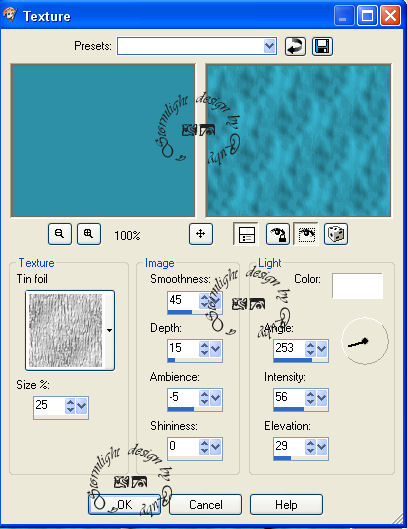






0 comments:
Post a Comment