Powered by Blogger.
me!
girl. desert dweller who loves snow and prefers winter. owned by a regal Snowshoe. proud auntie of four amazing children who will some day rule the world ;) unashamed Trekkie, Questie, Browncoat, 'Scaper and (mostly) all-around sci-fi fangirl. bookworm extraordinaire. amateur colorist. flaming history geek. major PSP addict.
link me!

Stormlight on FB
are you following me? ;)
Monday, May 19, 2014
9:55 PM | Edit Post
Supplies needed:
-- PSP
-- main tube of choice (I used Vi Nina's gorgeous Brigitta. She can now be purchased at Nina's store here.)
-- template of choice. (I used a template by Desirena Designs.)
-- mask of choice (I used a mask by weescotslass.)
-- the plugin Visman (VM Natural > Splash).
-- Jazzy's "basic" drop shadow setting of 2, 2, 50, 3 and color black.
-- fonts of choice.
-- fonts of choice.
1. Open up your template, duplicate and close the original. Save the duplicate as your new canvas. Expand canvas to 700x700.
2. Click on layer DD5 and floodfill with a color from your tube. Repeat this with layer DD6 and then merge these two layers together.
3. In your plugins menu, go to VM Natural > Splash! and apply the following settings:
4. Click on layer DD4 and floodfill with a light color (I chose light silver). Repeat with layer DD2 and then merge together.
5. Go to Effects > Texture Effects > Blinds and apply the following settings: width - 8, opacity - 80, color - dark color of choice from tube, light from left/top - CHECKED.
6. Repeat step two with layers DD3 and DD1.
7. Go to Effects > Texture Effects > Mosaic - Glass and apply default settings.
8. Click on DD7 and floodfill with a light color from your tube. Repeat step 3.
9. Click on DD8 and floodfill with a very light color from your tube. Repeat step 3, but change the Ray Lengths to 24 and 80.
10. Click on layer DD9 and floodfill with the same color from the previous step.
11. Select this layer with your magic wand and then go to Effects > Artistic Effects > Balls and Bubbles. Choose "automatic multiple balls or bubbles" and use the default settings.
12. Paste in your tube. Resize if needed (I resized mine to 40% bicubic). Position where you want your tube and apply Jazzy's basic drop shadow. Cut away any excess if needed.
13. Create new raster layer and floodfill with a color from your tube. Apply mask, merge as group, and drop this layer to the bottom.
14. Create another new raster layer. Using one of your fonts, type a word or phrase repeatedly on layer DD9. Click your magic wand on the outside of layer DD9 and hit your delete key to delete any part of the text that overlaps the edge of the layer. Return to the text layer and, in your layer palette, lower the opacity to 30 and blend layer to luminance.
15. Create a new raster layer for your name. Go to Effects > 3D Effects > Inner Bevel and apply the following settings:
16. Apply Jazzy's basic drop shadow to your name layer.
17. Create a new raster layer and add on your copyright/watermark.
18. If needed, create another new raster layer, floodfill with white and drop to bottom. Crop out any excess white space as needed and save as png.
Subscribe to:
Post Comments
(Atom)
Tags
- A Simply Sassy Creation
- A Taggers Scrap
- Abranda Flaminio
- Adam Byrne
- ads
- Aguila Dorado
- AldoDark
- Alec Rud
- Alehandra Vanhek
- Alex Prihodko
- Alfadesire
- Alika's Scraps
- All Dolled Up
- alphas
- Alphas by Sue
- Alpio Stanchi
- Amanda Fontaine
- Amber
- Amy Brown
- Andy Cooper
- Angels and Artists Against Lyme
- AngelWing Scraps
- announcements
- Anthony Guerra
- Arthur Crowe
- Ash Evans
- Attila
- attitude
- Autistic Inspiration
- autumn
- awareness
- AWDesigns
- Barb Jensen
- Bel Vidotti
- Bibi's Collection
- Bitzy Beez Designz
- Black Widow Creationz
- Blissful Designs
- blog trains
- BokhanART
- book quotes
- Cakes Creations
- Carlos Cartagena
- Carpe Diem
- CEI
- CelinArt Pinup
- ChaChaz Creationz
- Cherry Creek Creations
- Chili Designz
- Chris Pastel
- Christmas
- Christmas in July
- cluster frames
- Crazy Carita
- Creative Misfits
- Creative Scraps by Crys
- Cris Ortega
- CSDesigns
- CT
- CU freebies
- CU items
- Cupcake Sprinkles
- Curious Creative Dreams
- Dance In The Rain
- DanielaE Design
- Danny Lee
- Dark Natasha
- Dark Yarrow
- Designs by Ali
- Designs by Claudia
- Designs by Joan
- Designs by Ketura
- Designz by Sue
- Deviant Scraps
- Devilish Dezines
- Di Halim
- Digicats & Dogs
- DigitalScrapbook.com blog train
- DigMom Designs
- Dilara
- Disco Science
- Disturbed Scraps
- DN Scraps
- Doodle by Design
- Eenniizzie
- Einion Rees
- element packs
- Elias Chatzoudis
- Ellen Fox
- Ellie Milk
- Eric Wilson
- Ericka Baque
- Eskada
- Eugene Rzhevskii
- Facebook sets
- fall
- Fantastically Free Blog Train
- Fantasy Moments
- Fiodorova Maria
- forum challenges
- forum sets
- Francis Mary
- freebies
- Freya Longford-Sidebottom
- Friends of Rosegarden
- FTU kits
- FTU scraps
- FwTags Creations
- Gail Gastfield
- Garrett Blair
- Garv
- Gary Rudisill
- Gimptastic Tuts
- Ginnibug Designz
- Goldwasser
- gothic
- Gothique Starr
- Grafik
- GraphFreaks
- Halloween
- Hana Design
- Help For Casper
- Henri Peter
- HorsePlay's Pasture
- House of Dragus
- Hungry Hill Scraps
- Inzpired Creationz
- Irish Princess Designs
- Ishika Chowdhury
- Ismael Rac
- Jamie's Creations
- Janah Irinya
- Jane Donskih
- Jane Starr Weils
- Jef Caudle
- Jenn's Designs
- Jenne
- Jennifer Janesko
- Jenny
- Jessica Galbreth
- JMack
- Joan Pelaez
- Joel Adams' Lilz
- JoJo Creations
- Josephine Sha
- Ju Kirumy
- Julia Fox
- Julia Spiri
- Julsy
- Kai Kreations
- Kajenna
- Kandii Popz Designz
- Karmalized Scraps
- Kate Miller
- Katharine
- KatNKDA
- Kerry's Kreations
- Ketka
- Kirsche
- Kissing Kate
- kits with AI
- kits with tubes
- Kittz Kreationz
- Kizzed by Kelz
- KorneliaROS
- Lady Mishka
- Laguna
- Lee Anne Seed
- LeEVArt
- LegioStudio
- Les Toil
- Lia
- Lil Mz's Brainstorms
- Lindalou Creations
- linkage
- links
- lissful Designs
- Lizquis Scraps
- Luscious Ladee
- Lysisange
- Macy's Posers
- Marie Lu
- Mariel Design
- Marilyn Allen
- masks
- match kits
- Matt Hughes
- Mel-S Creations
- Melissa Dawn
- Melissaz Creationz
- Michael Landefeld
- Michele-lee Phelan
- Michelle's Myths
- Millie's PSP Madness
- Misfits
- Misticheskaya
- MistyLynn Creations
- MizTeeques Scraps
- Monti's Pixel Playground
- MS Creations
- my kits
- Myka Jelina
- Mysterfeerie Creations
- NataliaNZ
- Nedda Shishegar
- Nene Thomas
- Neoracer
- New Year's
- Nick Deligaris
- Niqui's Designs
- NitWit Collections
- NKDesign
- no scraps
- Nocturne
- Oky Draft Art
- OrkusArt
- overlays
- Pam's Scraps
- Pammy's Welt
- Pampered Pups Blog Train
- Pandora Creations
- paper packs
- Passion 4 Scrapz
- posers
- PTU clusters
- PTU kits
- PTU scraps
- PU
- QTags by Suzie Q
- Queen Uriel
- quick pages
- quick tuts
- Rachael Huntington
- retired kits
- Rieneke Designs
- Rion Vernon's PinUp Toons
- RJ/Dazzarrific
- Rockin's Ruckus
- Roman Zaric
- Roo
- Rosalys
- Runswithwind
- S&CO collabs
- Saga Totem
- Sandra Charlet
- Sara Moon
- Savage Dezines
- Savage Dezines Exclusive
- Scraparoni by Toni
- ScrapItStudio
- Scrappin With Lil Ole Me
- Scrapping Your Heart Out blogtrain
- Scrappy Expressions/Sentimental Style
- Scraps by DonnaW
- Scraps by Susan
- Scraps Dimensions
- ScrapzNPleasure
- Seachell
- Selina Fenech
- Selisan Al-Gaib
- Sensual Posers
- Serenity Sheri
- SheoKate
- show-off
- Sirens Secrets
- Skyscraps Pinup
- snags
- Snowbunny
- Sophisticated Scraps
- Souldesigner
- spring
- squee
- St. Patrick's Day
- Stacey Sharp
- Stan Dudin
- Starlite and Soul
- Starry Night Designz
- StellaFelice
- summer
- Summertime Designs
- Suzanne Woolcott
- Tagcatz Design
- Tammara Markegard
- Tammy's Welt
- Tarya
- Tasha's Playground
- Tessa Leigh Heinemann
- The Hunter
- theme: attitude
- theme: autumn
- theme: beach
- theme: cats
- theme: celestial
- theme: Christmas
- theme: dessert
- theme: dreamy
- theme: dudes/guys
- theme: fantasy
- theme: floral
- theme: girly
- theme: gothic
- theme: Halloween
- theme: ocean/sea
- theme: romantic
- theme: sexy
- theme: soft
- theme: spring
- theme: steampunk
- theme: summer
- theme: Valentine's Day
- theme:elegance
- theme:girls/women
- theme:gothic
- theme:Halloween
- theme:party
- theme:spring
- theme:winter
- Tiffany Toland-Scott
- Tiny Turtle Designs
- TK Designs
- Tkanaari
- Tony Mauro
- Toriya
- Toxic Desirez
- Trinita
- TU clusters
- Tunchy Art
- tuts
- tuts.Designs by Joan
- Unholy Vault Designs
- Unleashed Scraps
- Vadis
- Valentine's Day
- Valtuzka
- Veleri
- Venomous Designs
- Verymany
- Vi Nina
- Vicki Yeager
- Viket
- Whisper In The Wind
- Wicked Princess
- winter
- word art
- Yuki
- Zebrush
- Zindy S.D. Nielsen
- Zlata M
Past inspirations
My license list
companies:
G.I.L.D.
CILM
CDO
MPT
PTE
MyTA
Pics For Design
Scraps n Company
Scraps and the City
PSP Asylum
Artistic Dreams Imaging
The PSP Project
Artistically Inclined Licensing
EleganceFly
VMArtists
Paper Dolls
Wicked Diabla
All That Glitterz
independent artists/special licenses:
Anthony Guerra Unlimited
Amanda Fontaine limited exclusive
Barbara Jensen
Ismael Rac
Arthur Crowe
Sensual Posers
Elias Chatzoudis
Verymany
Keith Garvey
Kathy Cyr
Vi Nina
Misticheskaya
Queen Uriel
Goldwasser
G.I.L.D.
CILM
CDO
MPT
PTE
MyTA
Pics For Design
Scraps n Company
Scraps and the City
PSP Asylum
Artistic Dreams Imaging
The PSP Project
Artistically Inclined Licensing
EleganceFly
VMArtists
Paper Dolls
Wicked Diabla
All That Glitterz
independent artists/special licenses:
Anthony Guerra Unlimited
Amanda Fontaine limited exclusive
Barbara Jensen
Ismael Rac
Arthur Crowe
Sensual Posers
Elias Chatzoudis
Verymany
Keith Garvey
Kathy Cyr
Vi Nina
Misticheskaya
Queen Uriel
Goldwasser

































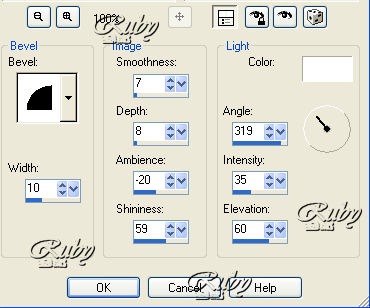






0 comments:
Post a Comment